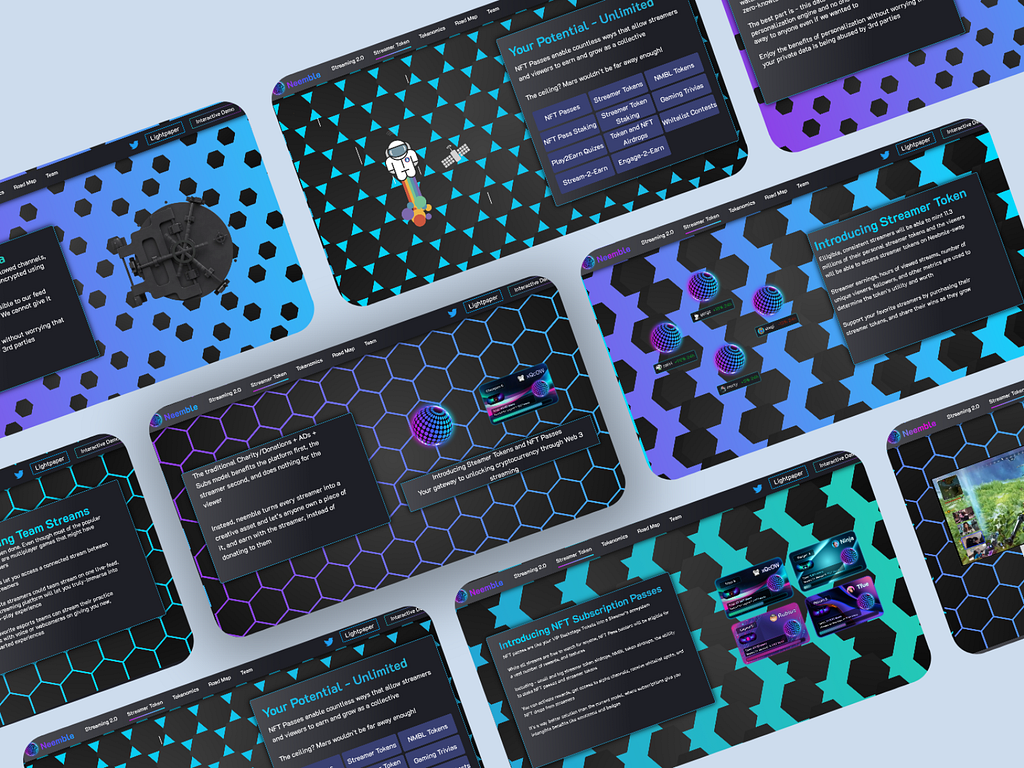
Creating a Backend Project with Node.js: A Comprehensive Guide
Node.js is a popular runtime environment that enables
Creating a Backend Project with Node.js: A Comprehensive Guide
Node.js is a popular runtime environment that enables the execution of JavaScript code outside of a web browser. This technology is perfect for developing server-side applications, as it facilitates the creation of scalable and high-performance systems.
In this article, we will explore the process of creating a backend project using Node.js. We will cover the necessary tools, their installation on various operating systems, and the fundamentals of working with Node.js.
Node.js Basics
Node.js is built on the V8 JavaScript engine, which is developed by Google for the Chrome browser. Some of the key features of Node.js include:
- Asynchronous and event-driven architecture, which improves the application's performance and scalability.
- Built-in support for a wide range of modules and libraries.
- Compatibility with numerous operating systems, including Windows, macOS, and Linux.
Tools and Installation
Before diving into the project, let's ensure that you have the required tools installed on your system.
Node.js and npm
Node.js and npm (Node Package Manager) are the two primary tools for creating a Node.js project. You can download and install them on your operating system using the following links:
- Windows & macOS: Download Node.js installer
- Linux: Use package manager specific to your Linux distribution, or follow the Node.js installation guide for Linux
Please ensure that you have both Node.js and npm installed by running the following commands in your terminal or command prompt:
node -v npm -v
Code Editor
A good code editor is essential for efficient development. Some popular choices include:
Creating a Node.js Project
Now that you have the required tools installed, let's create a new Node.js project.
Step 1: Initialize the Project
Create a new directory for your project and navigate to it in the terminal:
mkdir my-node-project cd my-node-project
Initialize a new Node.js project by running:
npm init
Follow the prompts to configure your project. This process will create a package.json file, which will store metadata about your project and its dependencies.
Step 2: Install Dependencies
For this project, we will use Express, a popular web framework for Node.js:
npm install express
Follow the prompts to configure your project. This process will create a package.json file, which will store metadata about your project and its dependencies.
Step 2: Install Dependencies
For this project, we will use Express, a popular web framework for Node.js:
npm install express
This command will install the Express package and update the package.json file accordingly.
Step 3: Create the Server
Create a new file called app.js in your project directory:
touch app.js
Open app.js in your code editor and add the following code to set up a basic Express server:
const express = require('express');
const app = express();
const port = 3000;
app.get('/', (req, res) => {
res.send('Hello World!');
});
app.listen(port, () => {
console.log(`Server is running at http://localhost:${port}`);
});Step 4: Start the Server
Run the server using the following command:
node app.js
You should see the following message in the terminal:
Server is running at http://localhost:3000
Open your web browser and navigate to http://localhost:3000. You should see the message "Hello World!" displayed on the screen.
Congratulations! You have successfully created a basic Node.js backend project using Express.
Next Steps
This tutorial provides a starting point for creating a Node.js backend project. There is a vast array of tools, libraries, and techniques available to help you develop complex and robust applications, such as:
- Implementing a RESTful API using Express
- Adding database support using MongoDB or PostgreSQL
- Utilizing authentication and authorization with Passport.js
- Incorporating real-time communication with Socket.IO
Implementing a RESTful API using Express
Now let's create a simple RESTful API for managing a collection of items. Our API will support the following operations:
- Get all items
- Get a single item by ID
- Add a new item
- Update an existing item
- Delete an item
Step 1: Define a Data Model
For this example, we'll use an in-memory array to store our items. Ideally, you would use a database to persist data. However, the array will suffice for demonstration purposes.
Update app.js to include the following data model:
const items = [
{ id: 1, name: 'Item 1' },
{ id: 2, name: 'Item 2' },
{ id: 3, name: 'Item 3' },
];
let nextId = 4;Step 2: Implement API Endpoints
Add the following endpoints to your app.js file:
// Get all items
app.get('/items', (req, res) => {
res.json(items);
});
// Get a single item by ID
app.get('/items/:id', (req, res) => {
const itemId = parseInt(req.params.id, 10);
const item = items.find(item => item.id === itemId);
if (item) {
res.json(item);
} else {
res.status(404).send('Item not found');
}
});
// Add a new item
app.post('/items', express.json(), (req, res) => {
const newItem = {
id: nextId++,
name: req.body.name,
};
items.push(newItem);
res.status(201).json(newItem);
});
// Update an existing item
app.put('/items/:id', express.json(), (req, res) => {
const itemId = parseInt(req.params.id, 10);
const itemIndex = items.findIndex(item => item.id === itemId);
if (itemIndex !== -1) {
const updatedItem = {
...items[itemIndex],
name: req.body.name,
};
items[itemIndex] = updatedItem;
res.json(updatedItem);
} else {
res.status(404).send('Item not found');
}
});
// Delete an item
app.delete('/items/:id', (req, res) => {
const itemId = parseInt(req.params.id, 10);
const itemIndex = items.findIndex(item => item.id === itemId);
if (itemIndex !== -1) {
items.splice(itemIndex, 1);
res.status(204).send();
} else {
res.status(404).send('Item not found');
}
});Make sure to restart your server after making these changes.
Step 3: Test the API
You can use tools like Postman or curl to test the API. Alternatively, you can use JavaScript's built-in fetch function in your browser's developer console.
Adding Database Support
Instead of using an in-memory data store, a real-world application would typically use a database. Consider using MongoDB or PostgreSQL for your data storage needs.
Utilizing Authentication and Authorization with Passport.js
To secure your application, you may need to implement authentication and authorization. Passport.js is a popular middleware for Node.js that supports various strategies, such as local authentication, OAuth, and JWT.
Incorporating Real-time Communication with Socket.IO
For applications that require real-time communication between clients and the server, you can use Socket.IO. This library enables real-time, bidirectional, and event-based communication, which is perfect for applications like chatrooms or online gaming.
By exploring these additional tools and techniques, you can expand your Node.js backend project into a sophisticated, full-featured application.
Deploying Your Node.js Application
Once you have developed your Node.js backend project, the next step is to deploy it to a production environment. There are various hosting platforms available, such as Heroku, Digital Ocean, and AWS.
In this section, we will cover the process of deploying your application on Heroku.
Step 1: Sign up for Heroku
If you don't have a Heroku account, sign up for one at Heroku's website.
Step 2: Install Heroku CLI
To deploy your application, you will need the Heroku CLI (Command Line Interface). Download and install it for your operating system:
Verify the installation by running the following command in your terminal:
heroku --version
Step 3: Log in to Heroku CLI
Log in to your Heroku account using the CLI:
heroku login
This command will open a browser window and prompt you to log in with your Heroku credentials.
Step 4: Prepare Your Application for Deployment
Before deploying your application, you need to make sure it is ready for a production environment. Add a Procfile in your project's root directory with the following content:
web: node app.js
This file tells Heroku how to start your application.
Next, add the following line to your app.js file to configure the port dynamically:
const port = process.env.PORT || 3000;
This change allows Heroku to set the port automatically.
Step 5: Initialize a Git Repository
Ensure that your project is under version control using Git. If you haven't already, initialize a Git repository in your project directory:
git init
Add all files to the repository and commit the changes:
git add . git commit -m "Initial commit"
Step 6: Create and Deploy Your Heroku Application
Create a new Heroku application using the CLI:
heroku create
Deploy your application by pushing your code to the Heroku remote repository:
git push heroku main
Wait for the deployment to complete. Afterward, open your newly deployed application in a web browser using the following command:
heroku open
Your Node.js backend project is now successfully deployed on Heroku!
Monitoring and Scaling Your Application
To ensure the reliability and performance of your application, consider using monitoring and scaling tools.
Heroku provides various add-ons and features for monitoring, logging, and scaling your application:
If you're using other hosting platforms, they likely offer similar tools and features to help you monitor and scale your application.
By following this guide, you've built a Node.js backend project, added advanced features, and deployed it to a production environment. As you continue to develop your application, consider exploring even more tools and techniques to enhance its capabilities and performance.
Comments
I want to express my to the Molvp team for their outstanding content and continuous support. It's clear that the company and its staff are dedicated to making valuable contributions to the tech community. This comprehensive guide is a testament to their professionalism and commitment. I gained so much from their step-by-step instructions, and I truly appreciate the effort they put into helping developers at all levels. Looking forward to more insightful articles and guidance from your talented team. Thank you for your ongoing support! ❤️❤️